I shuffle my attention between four devices:
- a (beloved if aging) 2012 13" Macbook Air
- iPhone 6S+
- iPad Air 2
- Work Surface Pro 3
Because I split my attention between them all, it can be a struggle to manage the list of things that are interesting to me so that when I’m in a time which is suitable on a device which is right, things that I care about are easy to reach.
I find this difficult because there are a number of contexts I operate in into which I might want to store links:
- Resources for teaching
- Resources for programming
- Articles which relate to teaching
- Articles which relate to programming
- Personal nerdery (articles I find interesting but aren’t immediately applicable to any of my hats)
The issue is that for many of these contexts some devices aren’t suitable. I mainly use my Macbook Air at home and so don’t want to store teaching articles or resources on it since I use my Surface when I’m at work and in front of students. I find the phone and iPad cumbersome to use for long articles and they’re not very suitable for following up on many resource types due to screen real estate or reliance on being able to run and test desktop software.
For some time I created bookmarks for followup on whatever browser I was using at the time. Of course this meant that I ended up with scraps of information scattered in “FU” folders across all four devices, and in some cases across different browsers on those devices. Typically I’d never get around to looking at them again. Eventually I gave up.
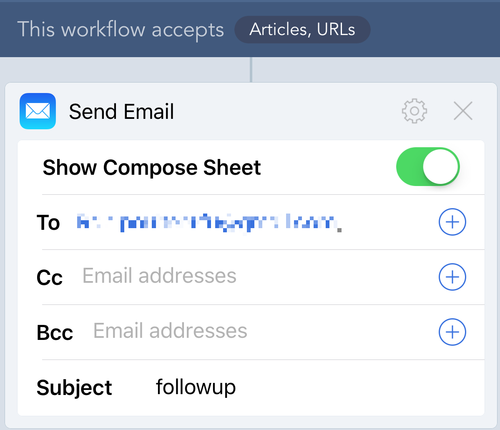
My super-basic email Workflow
To solve this problem I turned to the iOS app Workflow (which is awesome and I only use a fraction of what it’s capable of) and email. This was a bit of a hideous solution, but it forced me to look at information in its given context: whatever link I wanted to save, I just sent to the relevant email address with the topic “followup” (and for Gmail the +fu modifier). In Gmail I created a filter so I was sure that I could sort through the silo easily, and for my work email I had to pay attention to it because unread work email is the bane of my existence.
Workflow is nice because I could automate most of that, so it would take whatever URL or article was looking at and put it in the body, and then automatically set the subject and destination address. Fire it off from a share action and there was some instant spam for myself for later. I found that I actually paid attention to a lot more of what I sent to myself, and it was easier to search for things that I eventually marked as read out of frustration at seeing the unreal mail badge on my phone since Gmail search is good.
The problem is that this isn’t what email is meant for. Well, (un)surprisingly little of my personal email is actually direct communication with humans (hi mum and dad), and instead is full of newsletter updates, spam masquerading as legitimate email (hi Qantas), and receipts for purchases (which my wife the accountant would love, except there are so many of them). Essentially though, having extra emails there from myself wore a little thin.
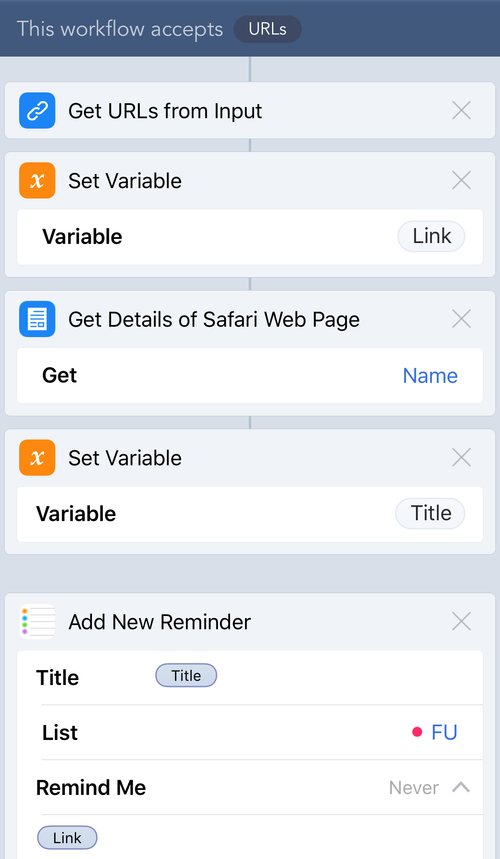
Workflow to send things to Reminders
So what better way to organise myself than shoehorn yet another app that this sort of stuff wasn’t really meant for into the mix? Enter Reminders. Now if you’re an “organised person” you’re probably saying “Rob, why didn’t you use some sort of Todo app in the first place? That’s what they’re for after all”, and the answer is that the stuff I send to myself doesn’t have to get done. Ever. So many reminder apps and todo apps have a disturbing focus on actually wanting you do clear out the lists and so pester you with due dates, notifications and so on. iOS Reminders is nice in that its default state is letting you forget about what’s inside. So, for URLs I might want to look at later on, I set up a Workflow to send things to a custom reminder list.
Not being a Workflow guru, the way I do it might not be as elegant as it could be, but so far it seems to work pretty well. I can dismiss the reminder when I’m done with the URL, and it syncs across all my Apple devices (tough luck, Surface Pro, you’re still getting emails - good thing I send too many). The main drawback of this method is that URLs aren’t treated as URLs and thus are not clickable on iOS, unlike in email.
A couple of honorable mentions which don’t quite fit in since they only exist on my Macbook are Quiver and Taskpaper (just updated to version 3 but apart from the cosmetic differences haven’t really looked at the changes yet).
Quiver is a really nice notebook which is organised in a similar way to OneNote but more focused on programming, so has code cells with syntax highlighting, tags etc. I use it to keep track of all the Swift resources I find when trying to solve a problem along with code snippets so that I don’t need to look them up again (until the next Swift update breaks everything anyway ;P).
Taskpaper is a hybrid text editor and todo app, with a super simple text-only syntax, tagging and folding for projects and tasks, allowing you to hide completed tasks easily without deleting them. I use it for keeping track of bugs and features to implement by project. It’s not ideal and not a replacement for a real bug and issue tracker, but for small scale stuff it’s simple enough to get the job done easily.